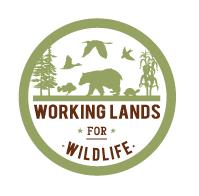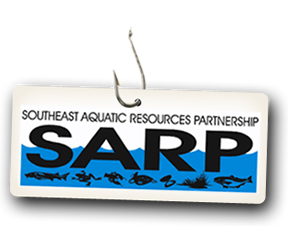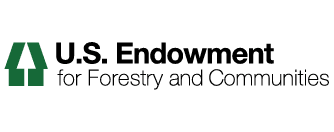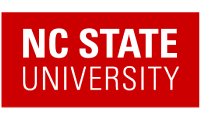Adding Pages
Pages in Plone vary greatly, but are single "web pages," of one sort or another.
To add a page, use the Add new... menu for a folder:
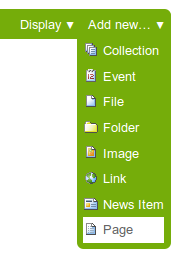
Select Page from the drop-down menu, and you'll see the Add Page panel:
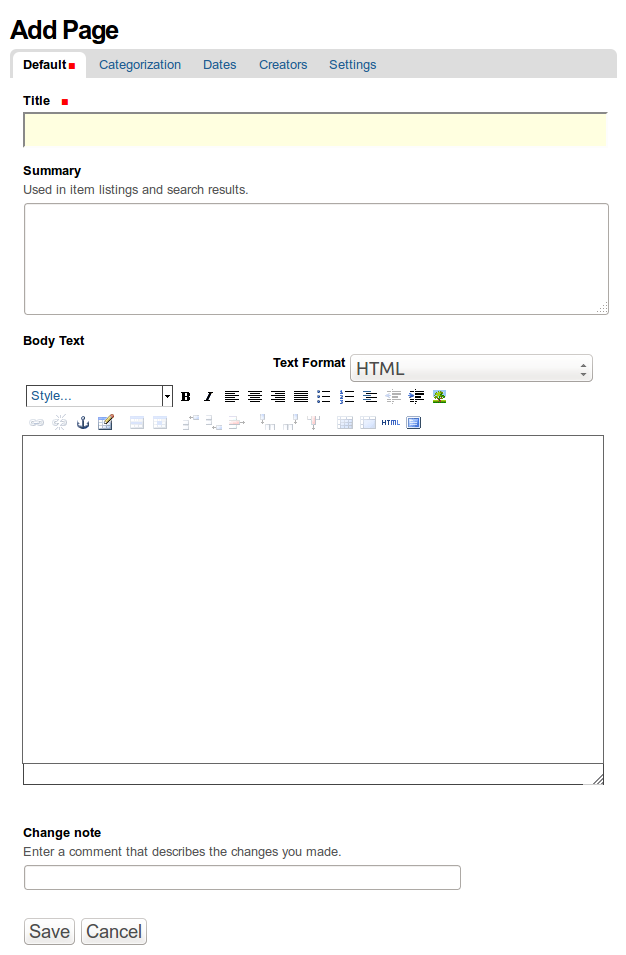
The Title and Description fields are there at the top. Fill each of them out appropriately. There is a Change note field at the bottom, also a standard input that is very useful for storing helpful memos describing changes to a document as you make them. This is useful for pages on which you may be collaborating with others.
The middle panel, Body Text, is where the action is for pages. The software used for making Pages in Plone, generically called visual editor and specifically a tool called TinyMCE, is a most important feature allowing you to do WYSIWYG editing. WYSIWYG editing -- What You See Is What You Get -- describes how word processing software works. When you make a change, such as setting a word to bold, you see the bold text immediately.
You also notice tabs along the top:
- Default, for entering the Title and Description fields,
- Categorization, for specifying categories that apply to the folder (you may know these as keywords or tags). Tags are required if you want your items to be made available in other areas of the portal, or if you want to make your items more likely to be picked up by search engines (both internal and external).
- Dates, for setting the time period when the folder should be available for view on the web site,
- Ownership, for specifying the creator and/or contributors for the content item,
- Settings, for allowing comments about the item, adding next and previous links, and choosing whether it shows in the navigation menu for the web site.
Be sure to click Save at the bottom when you are finished.